Phiên bản Mac 2.2 của phần mềm phương tiện CREATOR R5 do Magnimage phát triển đã chính thức được phát hành. So với phiên bản 2.1 có nhiều chức năng đã được thêm vào. Tuy là một sản phẩm mới nhưng Creator R5 mang trong mình rất nhiều chức năng hữu ích cùng cách sử dụng và hiển thị vô cùng trực quan.
1. Input source add folder function
Put the video source of a project to be played into the folder. By dragging the folder function,
all the videos can be imported at one time, so as to improve the work efficiency
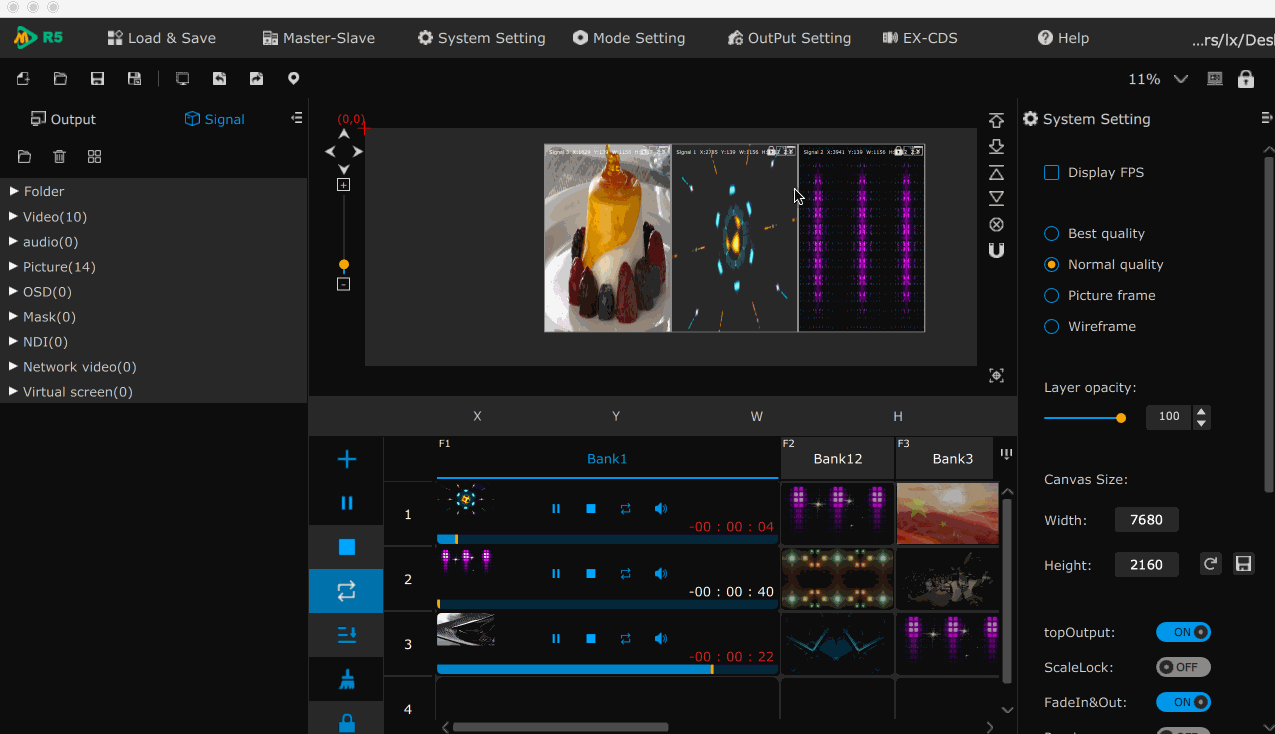
2. The beginning and end positions of video can be set
By setting the beginning and end positions of video playback (Shift + left and right mouse buttons),
you can quickly specify the content of the video to be played, avoiding the trouble of cropping the video again.
3. Set the main layer and play other layers in a circular manner
Combined with scene skipping, when there are multiple videos in a scene with different lengths in time,
after setting the main layer, if the other videos are shorter than the main layer, they will be played circularly until the main layer is played,
and then they will jump to the specified scene or the adjacent scene; to avoid the screen playing pause or black screen scene.
4. Virtual output function
R5 is output through simulation; after setting the layer, export the project file.
When connecting the display, it can be directly used to save the time of re arranging the program.
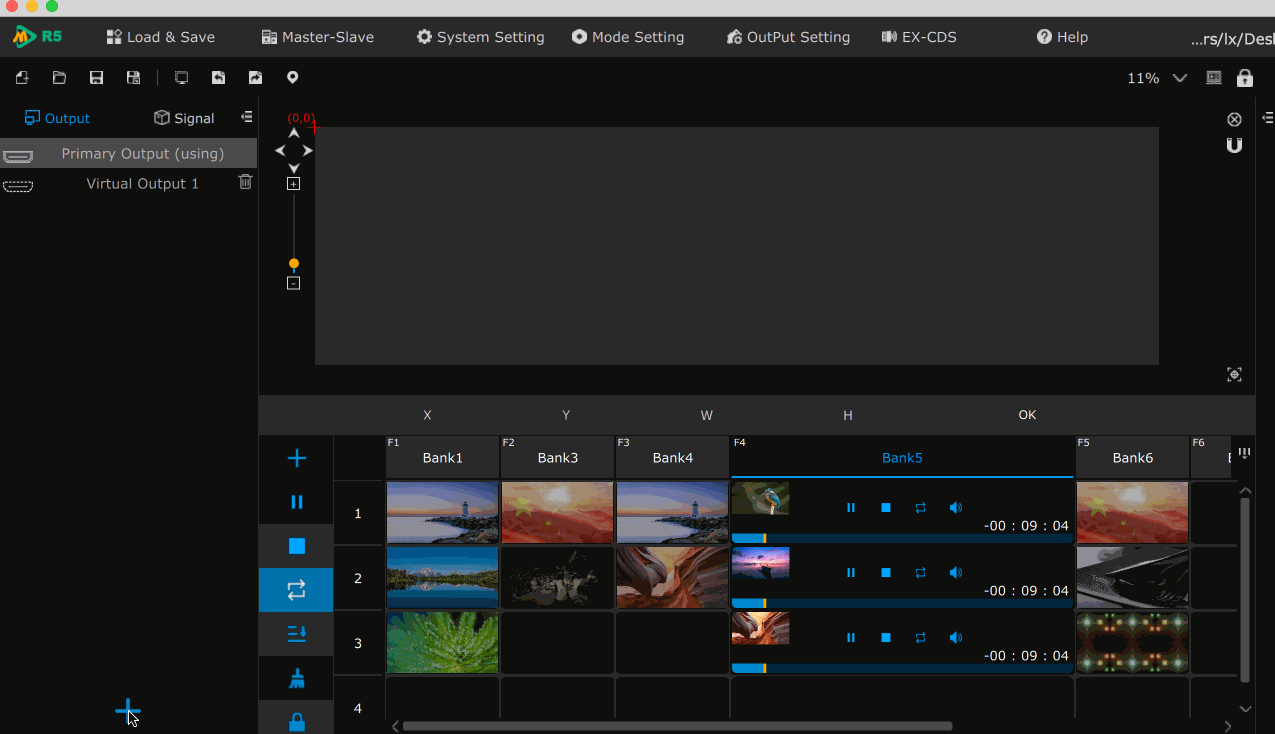
5. Position template function, which can quickly insert position information
Save the location of a scene layer. When other scenes need to be saved,
just double-click the location template or apply the whole line, which greatly improves the work efficiency.
6. Support ex keyboard control
The newly added ex keyboard control allows push T-bar and button operation of broadcast control,
making you more flexible to use (at the same time, it also supports external hardware control such as H8 video console,
MIDI keyboard, iPad, ARTENT, OSC, etc.

7. Direct input source video transcoding and identification
Directly transcode the video in the input list, without opening the transcoding tool,
and automatically add transcoding video at the same time.
8. Cabinet custom test function
Through the output port custom test, it can quickly locate the LED cabinet.
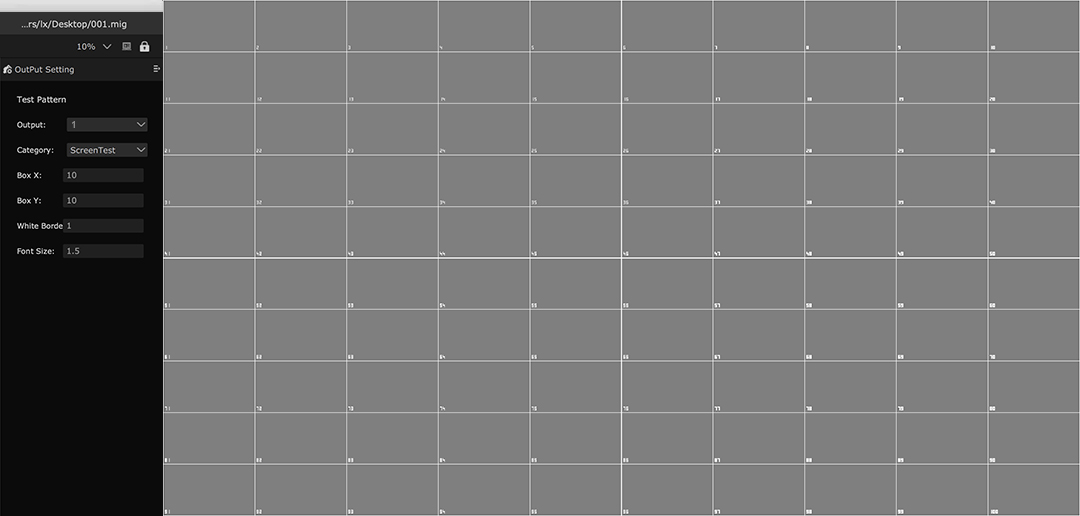
9. Add scenarios automatically
10. New input source can directly transcode video
11. Color change reminder after 30 seconds of new layer playing time
12. Add and delete scenes, layers, etc
Other function optimization:
1. Optimize scene switching
2. Optimize the location of layer attribute settings
3. Optimize the volume setting of video and enlarge it to more than 500
4. Optimize OSD subtitle scrolling function
5. Optimize test screen settings
6. Optimize transcoding tools
LED123 – Nhà phân phối giải pháp màn hình LED Magnimage chính hãng
LED123 là Nhà phân phối ủy quyền chuyên cung cấp các dòng sản phẩm thiết bị điều khiển xử lý hình ảnh màn hình Led đến từ thương hiệu Magnimage. Magnimage mang đến những giải pháp cho màn hình Led từ nhỏ đến lớn cho các sự kiện trong nhà và ngoài trời.
Mời liên hệ với chúng tôi:
CÔNG TY TNHH THƯƠNG MẠI VÀ DỊCH VỤ KIM NGÂN VIỆT NAM
Địa chỉ: Số 7, Ngõ 58/1 phố Trần Vỹ, Phường Mai Dịch, Quận Cầu Giấy, Hà Nội
Điện thoại: Mrs.Nga: 09.666.13.666
Mr. Hùng: 0968.086.529
Email: led123.vn@gmail.com